About 3D Scans (Object & Room Capture)
Published: September 12, 2023
Introduction
With 3D Scan in Animant, you can create detailed virtual representations of your physical environment with your iPhone or iPad's advanced camera system. The two available modes are Object Capture and Room Capture:
You can add 3D Assets directly into Animant scenes and use features like Sensei and Storyline to animate their movement, or you can export them as a .usdz model for use in any 3D composition software (requires Animant Pro).

Requirements for using Object Capture
* Includes all sizes of iPhone 12 Pro, iPhone 13 Pro, iPhone 14 Pro, iPhone 15 Pro, iPad Pro (2020), iPad Pro (2021), iPad Pro (2022).
Don't have one of the above devices? You can use Remote Object Capture instead.
Animant guides you through the process of capturing all angles of your desired object. Once complete, Animant processes your new 3D model directly on your device and automatically saves it to your Asset Library. You can also export the processed .usdz file for use in other apps.
If you've scanned a piece of furniture, Animant uses on-device machine learning to tag it within your Asset Library to automatically add the model to future room scans.
Requirements for using Remote Object Capture
* Most Macs that can run macOS Ventura are also capable of Object Capture. Your Mac needs to meet certain CPU, GPU, and memory requirements to use this feature. To check if your Mac is compatible, open a project in Animant and select Add > Assets > 3D Scan > Object Capture.
Animant facilitates the process of taking and viewing photos for use with Object Capture on your iPhone or iPad. When you're ready to create your 3D model, the app will enable you to wirelessly connect to your nearby Mac, where your model's photos will be transferred and processed. On completion, your new 3D Asset will be automatically sent back to your iPhone or iPad and retained in your Mac's Asset Library.
Considerations when taking photos
Considerations when connecting to your Mac
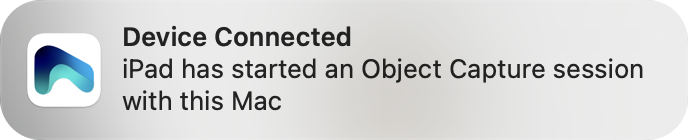
Requirements for using Room Capture
* Includes all sizes of iPhone 12 Pro, iPhone 13 Pro, iPhone 14 Pro, iPhone 15 Pro, iPad Pro (2020), iPad Pro (2021), iPad Pro (2022).

Room Captures are processed and stored directly in your 3D Asset Library.
Starting with iOS and iPadOS 17, you can create a single floor plan by combining several rooms. If you have existing furniture tagged in your Asset Library and Animant detects it during Room Capture, it'll add the furniture's 3D model directly to your scanned room.
Data Privacy
The photos taken using the above features are processed entirely on your device(s) and never transferred or shared with Animant. If you enable iCloud syncing, the resulting 3D assets will be automatically uploaded to your iCloud storage. For more information about how Animant handles your privacy, please read the app's privacy policy here.